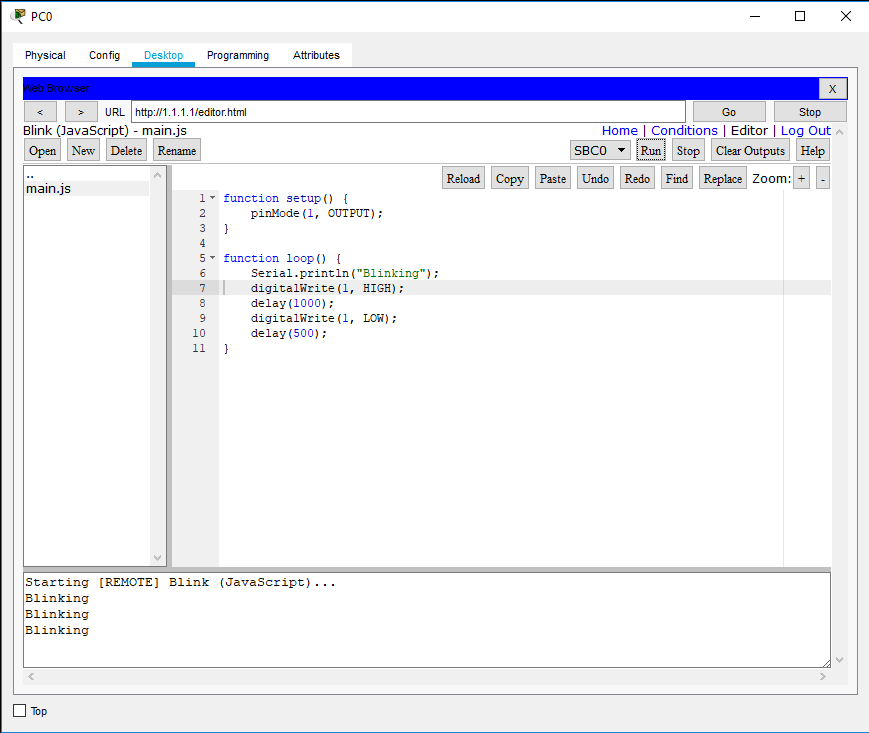Using Things
Where are the Things?
In addition to routers and switches, the Network Component Box now contains a variety of Smart Things and components. They can be created by selecting the device and then clicking on a blank area either on the Logical Workspace or the Physical Workspace.
Smart Things are physical objects that can connect to the Registration Server or Home Gateway through a network interface. They are separated into subcategories under End Devices. The categories consist of Home, Smart City, Industrial, and Power Grid. Pictured below are a few Smart Thing devices that are in the Home category.

Components are physical objects that connect to microcontroller (MCU-PT) or single boarded computers (SBC-PT) and typically does not have a network interface. These are simple devices that only communicate through their analog or digital slots.
There are three subcategories for Components, they are:
Below is an image some sensor components:

Interacting with Smart Things
There are many ways to interact with Things. The Specifications tab of the Device Dialog will list the types of interactions that are allowed for that specific Thing.
The types of interactions are:
Below is a sample specification for the prepackaged Thing, Appliance. In this case, ALT-clicking directly on the Appliance in the workspace will turn it on.
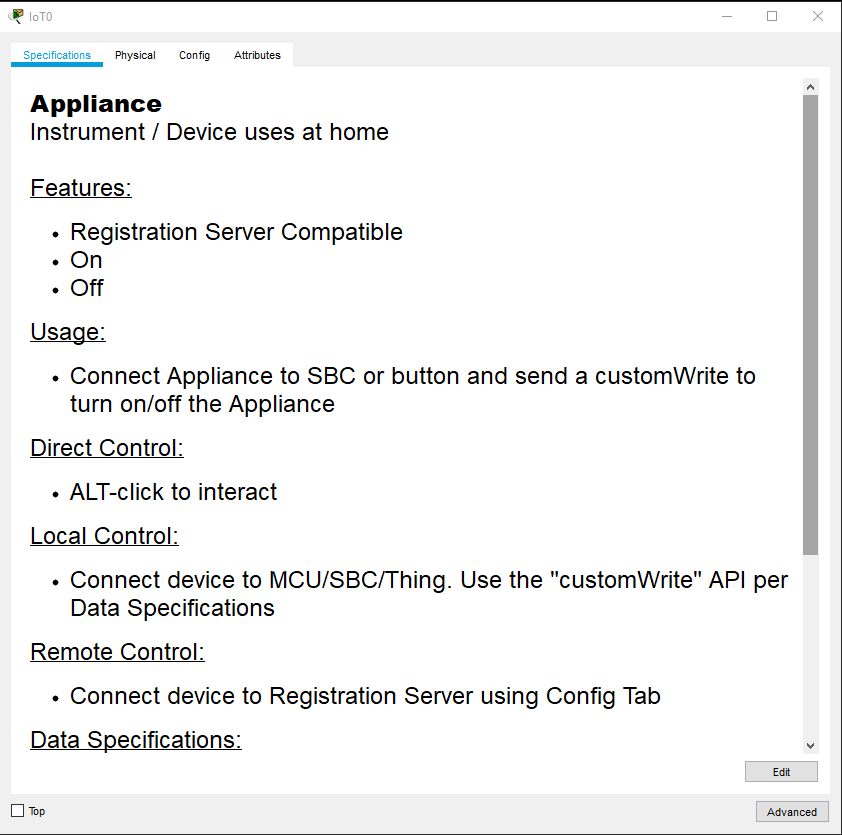
It is also possible to control the Appliance locally through the digital and analog ports as shown in the image below. The SBC sends an on or off command to the Appliance depending on the Rocker Switch state.
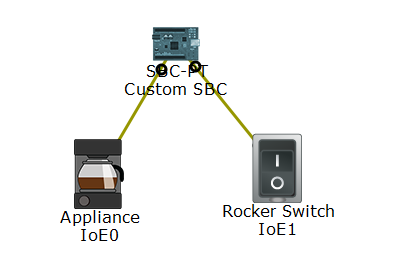
Finally, it is possible to remotely control the Thing through the Registration Server or Home Gateway. The Appliance is registered to the DLC100 Home Gateway. The Home Gateway also provides wireless connectivity to the PC and Appliance. Using the PC and connecting to the Home Gateway web service, it is possible to remotely control the Appliance over the network.
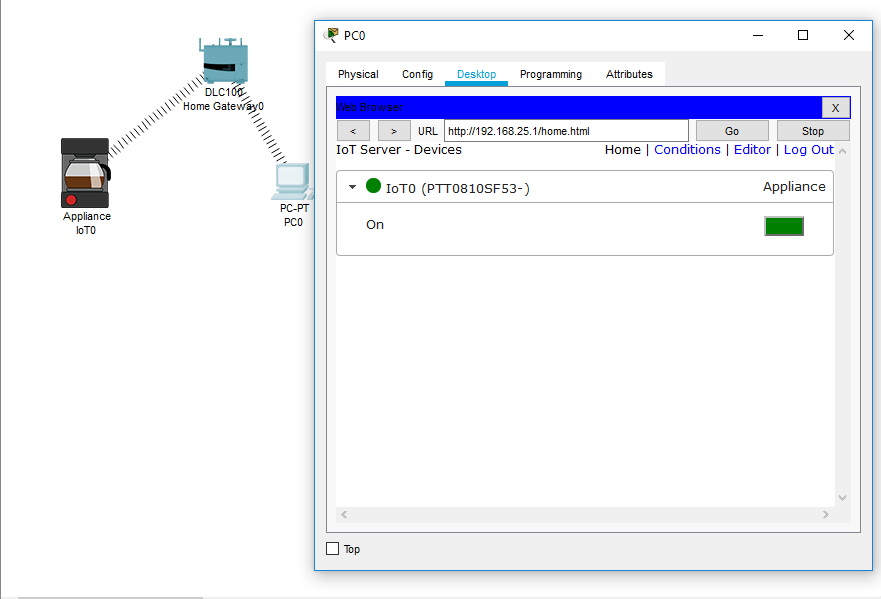
Interacting with Components
Components do not have network interface cards. Typically, they are connected to the digital or analog slots on the MCU or SBC. It is important to read the Specifications page for the component because it typically describes the data specifications. For example, see the specification for the Temperature Sensor below:
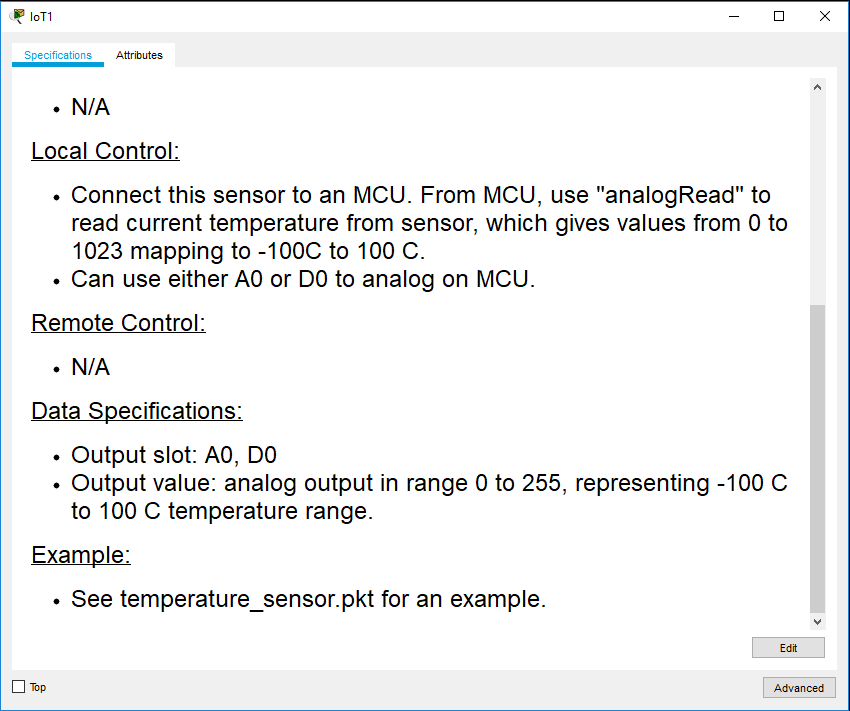
Cabling Things
Cabling Things is similar to cabling networking devices. Please refer to the Workspace Basics, Logical Workspace for more information. The main difference is the addition of digital and analog slots (D0, D1, A0, A1, etc). These slots only accept the IoE Custom Cable. The IoE Custom Cable is a bundle of wires, which are inaccessible to the user, that provides all the ground, power, and data connections necessary for communication between all Things, components, MCU, and SBCs.
Currently, the model does not let you unwrap the IoE Custom cable and create circuit schematics.
Attributes Tab, Properties
Under the Attributes tab, the Properties section, information specific to the Thing is listed there. In the image below, we see the "level" attribute for the Temperature Sensor; this is the ambient temperature in Celsius as reported to the Registration Server.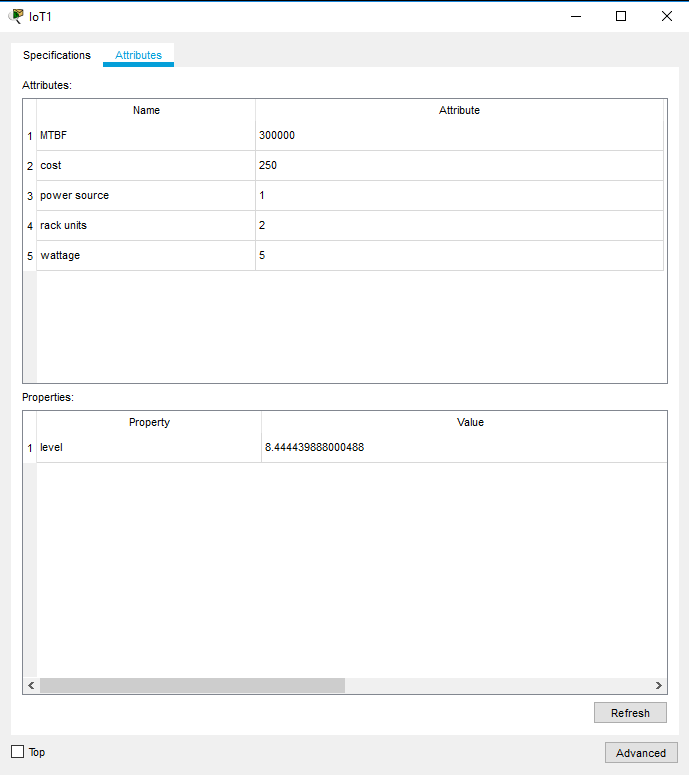
In some cases, the Properties section is editable. Please refer to the Specifications tab on the Device Dialog for these cases.
IoE Registration Server
Things can be connected to an IoE Registration Server on a Server or Home Gateway device for remote monitoring, configuration, or programming. The Server device defaults the IoE Registration Service to off. It can be turned on in the Server device's Services tab IoE page.
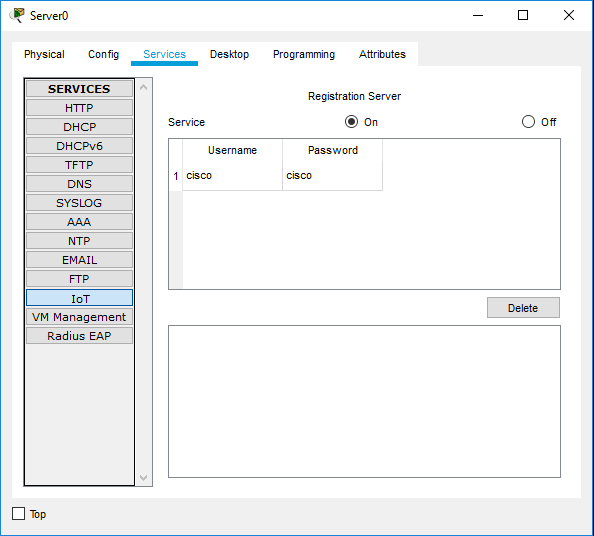
The Home Gateway device provides similar functionalities as a WRT300N wireless router but with the IoE Registration Service always turned on. It also provides auto discovery service for Things in the local Ethernet and wireless network.
Connecting Things to IoE Registration Server
To connect boards and Things to an IoE Registration Server, select either Home Gateway or Remote Server in the Config tab Settings page. Selecting Home Gateway automatically discovers the Home Gateway in the LAN. Selecting Remote Server requires providing the server's IP or domain name, user name, and password.
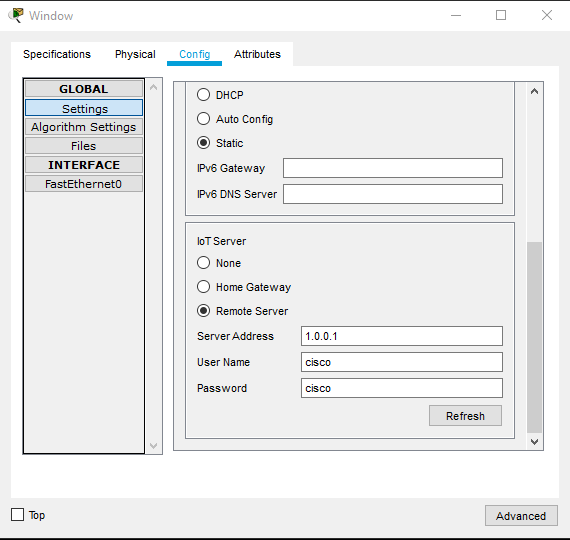
Accessing IoE Registration Server
To access an IoE Registration Server on a Server or Home Gateway device, use a PC's Web Browser and enter the server's IP address or domain name. If the IoE Registration Server is running on a Server device, you must first create a new user using the "Sign up now" link at the bottom of the page. If the IoE Registration Server is running on a Home Gateway device, the user name and password are both "admin".
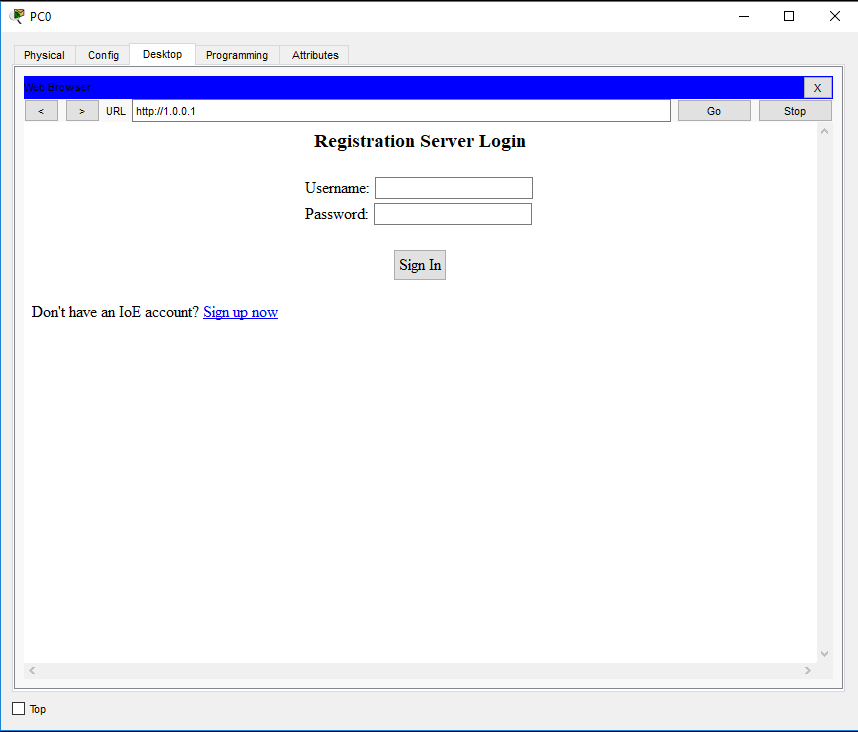
There are three pages on the IoE Registration Server: Home, Conditions, and Editor.
Home Page
The Home page allows the user to monitor and manually control Things remotely. Each connected Thing has a list of states. Each state can be of type boolean, number, string, or image. Except for the image, the other types of states can be remotely controlled from the IoE Registration Server. The numbers type can have a unit label, which can be in Metric or Imperial systems. To change between the two systems, go to Options->Preferences, under the Interface tab.
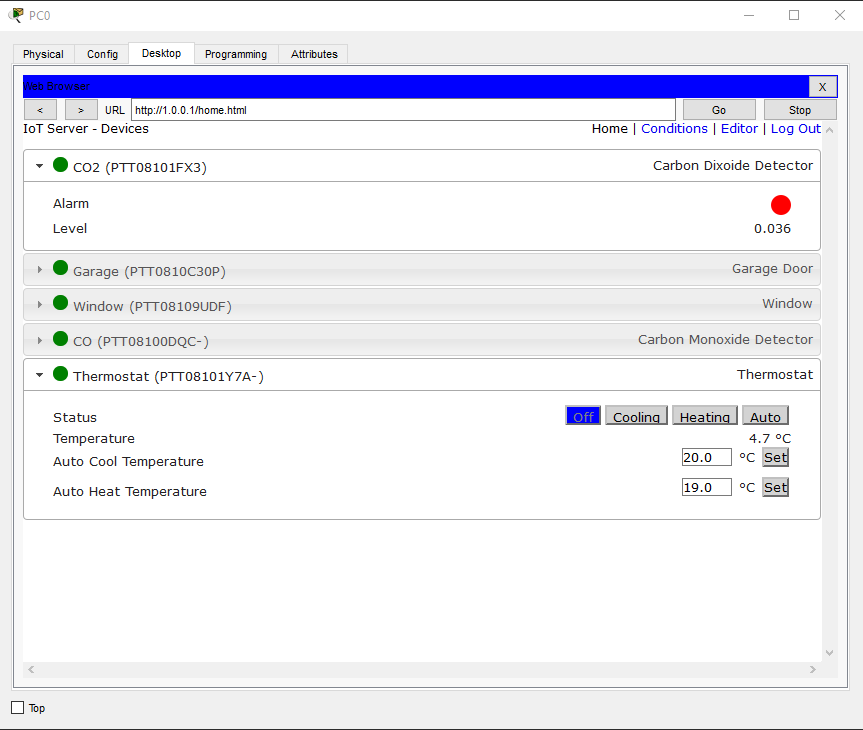
Conditions Page
The Conditions page allows the user to configure Things to react to certain conditions from other Things. Each rule has a list of conditions and a list of actions. If the conditions are met, the actions would be executed. Both conditions and actions are states of Things. For example, the rule below shows if the condition of CO level higher than 35 or CO2 level higher than 35, then it would execute the actions of opening the garage door and opening the window.
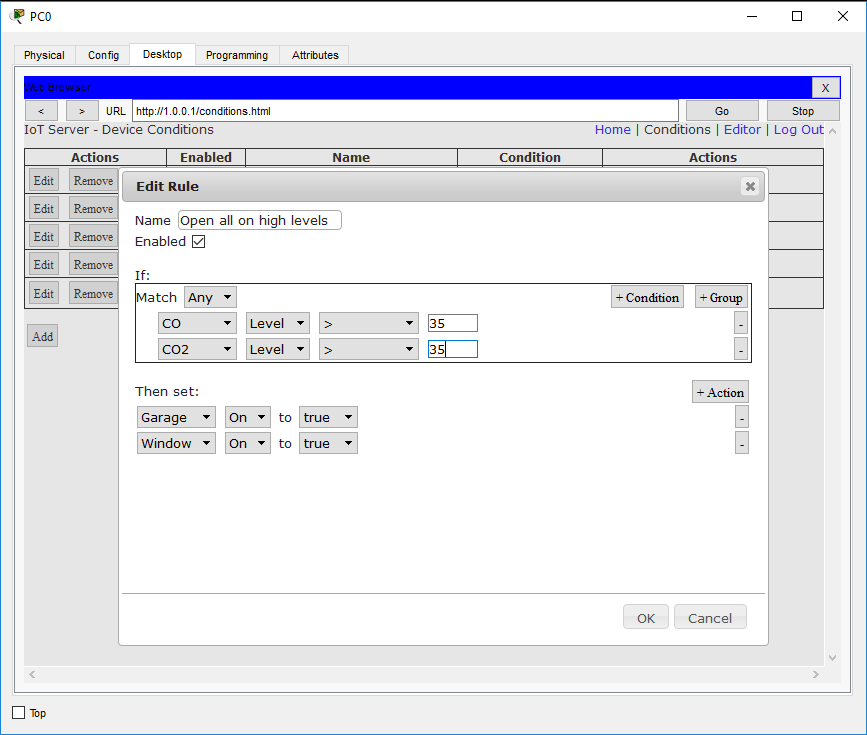
Editor Page
The Editor page allows the user to edit programming projects and deploy them to Things or boards remotely. The programming projects are saved on the IoE Registration Server, under the user's account. By selecting a Thing's name, the user can see outputs from that Thing's currently executing project.