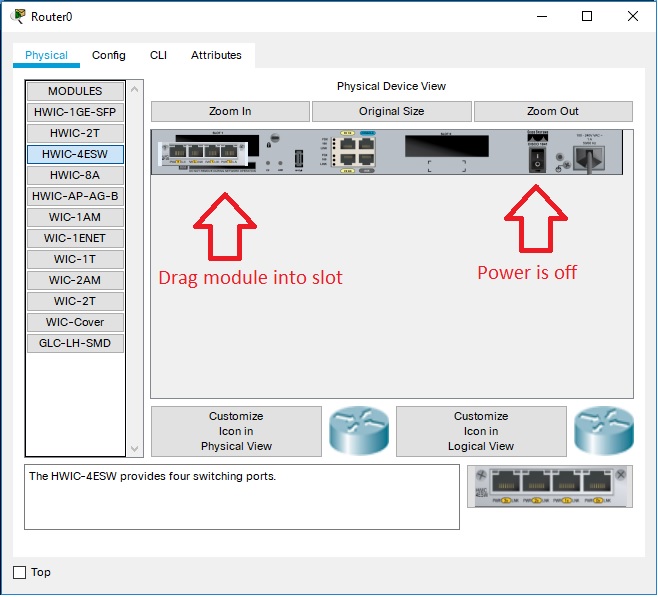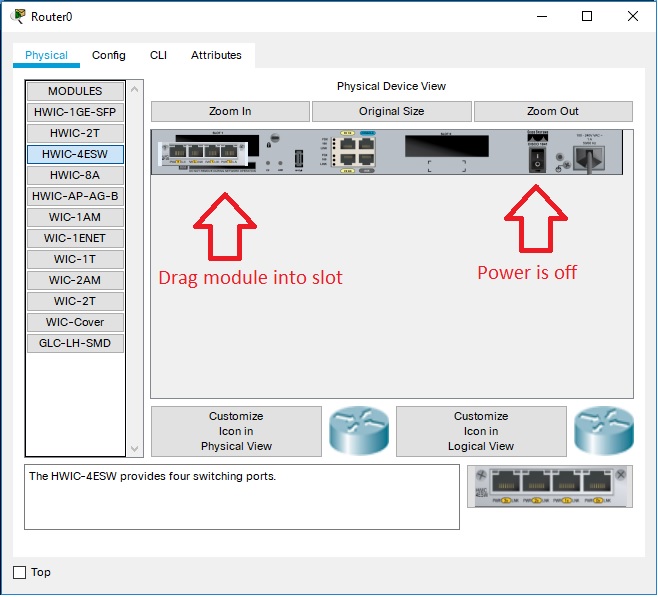
Devices and Modules
Packet Tracer supports a wide array of modules for networking devices. To change a module in any device, you must first turn off the power for that device. There is a power switch available on the Physical page of any device that can change modules. If the module slot is filled you must drag the existing module out of the device and over to the modules list and then release it. If you are not in the correct place the module will return to the slot. After removing the original module select and drag the new module from the list of modules to directly over the open slot. When the module appears in the open slot, turn the power back on. Note, when you turn off switches or routers and then turn them back on, they will load their startup configuration files. If you do not save the running configuration, it will be lost.
| When the network contains routers or switches, develop a habit of saving their running configurations to the startup configuration before you press their power buttons (or the Power Cycle Devices button). |
Physical Configuration and Module List
When you click on a device in the workspace, you are first presented with the Physical Device View of the selected device. You will see an interactive photo on the main panel and a list of compatible modules on the left. You can interact with the device by pressing its power button, adding a module by dragging it from the list into a compatible bay, or removing a module by dragging it from the bay back to the list. You can also zoom in and out of the photo with the zoom controls. The pages in this section show all of the Packet Tracer devices and their supported modules. On these pages, you can click on the thumbnail image of each device or module to view a larger image.